Network Upgrade Notice
Valued Customer
In an effort to ensure we bring you the best Digicel+ services, we will be conducting upgrades to our network on 8th December 2023, from 12 midnight to 6AM, which may result in temporary loss of service. Thank you for your patience while we upgrade your services.
Chat with us.For customers with Port Forwarding, please follow these steps:
PCP Configuration in 5 Steps
STEP 1: Confirm Device Settings
Ensure that your device is configured as follows: Gateway and DNS: Digicel ONT’s LAN IP Address (Default - 192.168.100.1)
Configure required ports on your device if not enabled by Manufacturer.
STEP 2: Login to Digicel ONT’s Admin Page
Open a browser on a connected device and enter 192.168.100.1 in the address bar.
Enter the account Digicel and password Digicel
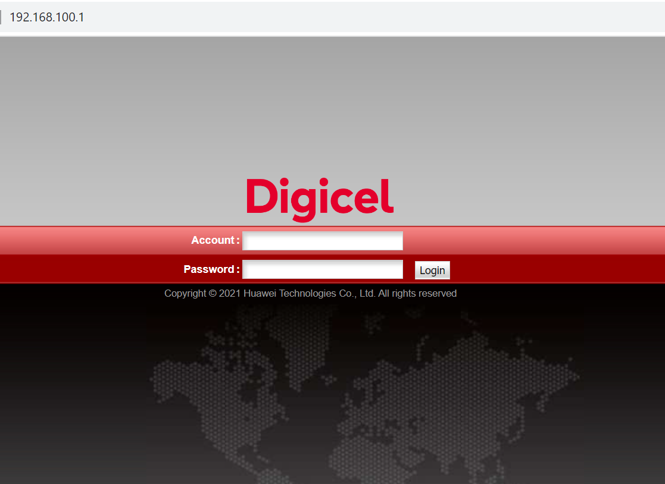
STEP 3: Access PCP Configuration Page
Click on Forward Rules at the top of the page
Click on PCP Configuration at the left of the page
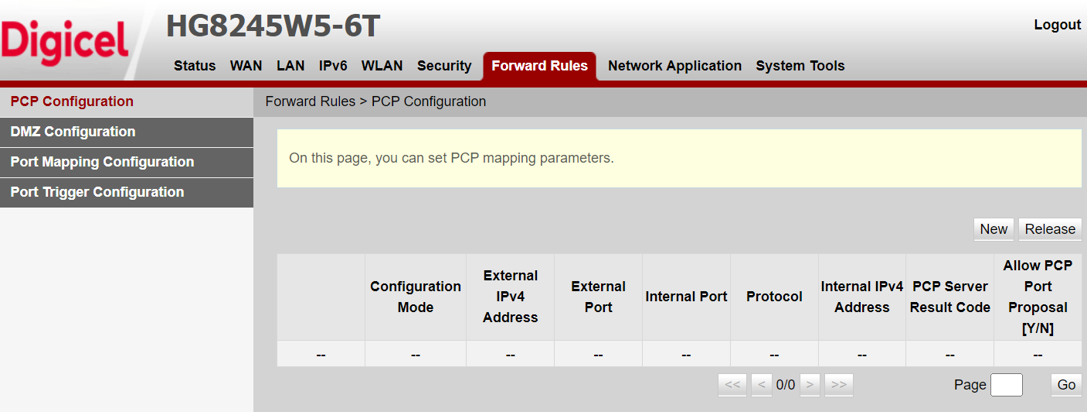
STEP 4: Configure PCP
Click New
Enter the following parameters from your device:
Internal IPv4 Address, Internal Port, Protocol, Required External Port, Allow PCP Port Proposal (Must be set to Y-Yes) Leave Required External IPv4 Address as [blank]

STEP 5: PCP Configuration Success
Check PCP Server Result Code for Success to confirm successful configuration
Take note of External IPv4 Address and External Port which can be used in the format External IPv4 Address:External Port to access the configured ports on your device remotely.
